Deploy
Deploy With Vercel
Installation
# Installation
yarn
# Local Development
yarn start
# Build: This command generates static content into the `build` directory
yarn build
Synchronized Updates
If you have deployed your own project on Vercel with a single click, you might encounter an issue where updates are consistently indicated. This arises from Vercel's default behavior of creating a new project for you instead of forking the current project, thereby impeding proper update detection. It is recommended to follow the subsequent steps for re-deployment:
- Remove the previous repository.
- Utilize the "fork" button located in the upper right corner of the page to fork the current project.
- On the Vercel New Project page, select the recently forked project from the Import Git Repository section and proceed with deployment.
Automatic Updates
In the event of encountering an error during the execution of Upstream Sync, manually perform a single Sync Fork.
Once you have forked the project, due to GitHub restrictions, it is necessary to manually enable Workflows on the Actions page of your forked project and activate the Upstream Sync Action. Upon activation, updates will be automatically executed on a daily basis.
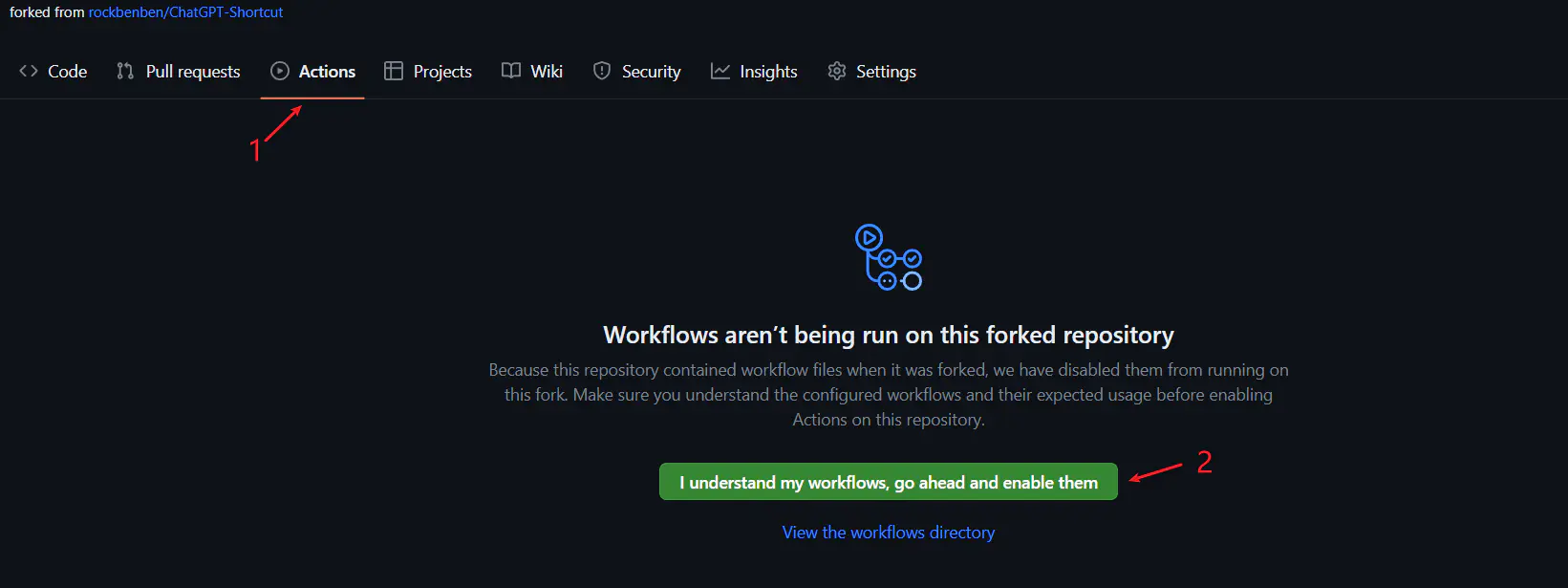
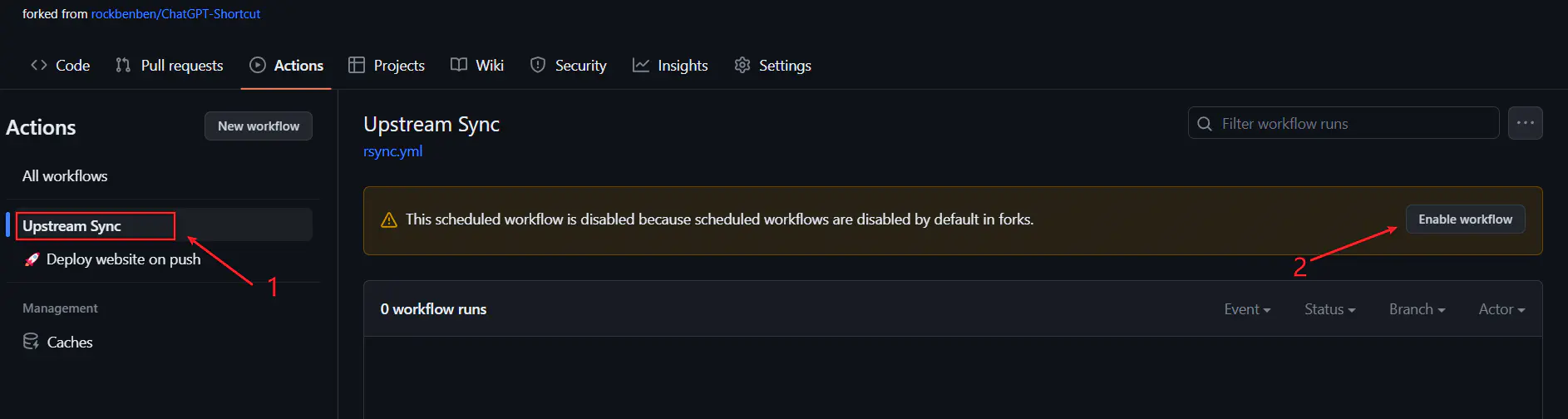
Manual Updates
If you wish to manually update immediately, you can refer to GitHub's documentation to learn how to synchronize the forked project with the upstream code.
Feel free to show support for this project by giving it a star/follow, or by following the author, to stay informed about timely notifications regarding new feature updates.